Running multiple WordPress websites can be tough. That’s why lots of people want to cut their maintenance down and run multiple WordPress blogs on one WordPress install. You would only update plugins once, not six times. Security would be tighter. Users only need a single login. There are lots of benefits to consolidating things into one WP site. Unfortunately, you can’t do it.
That’s Right…You Can’t Have Multiple Blogs
At least, not by default. The way that the WordPress Core is set up, each installation is an individual site. It has one database with one set of users tied to it. The Posts and Pages are all attributed to the single URL, database ID, and RSS feed. One site, one stream of Posts.
Everything about the system is designed for simplicity and ease of use. That’s why they have that famous 5-minute install. If you need a second or third blog, you just spin one up.
But that’s not very efficient. It doubles, triples, and exponentially increases the maintenance and security that you have to worry about. Not to mention URLs and domain authority and forwarding and…
You get it. Having multiple blogs on multiple sites just isn’t what you want. Even though that’s technically the WordPress way of doing things. When you look at Settings – Reading, you can only choose 1 page to be the home for your Posts, which will display them all as a feed.
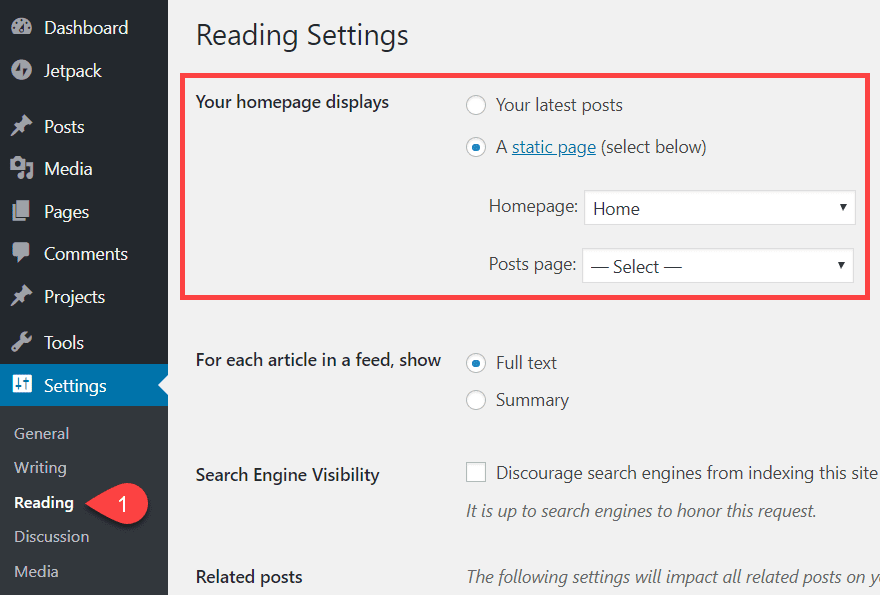
However, there’s hope. We are going to offer two solutions for how you can have multiple WordPress blogs on one WordPress install.
- Use custom categories and menus to filter and display Posts
- Create a WordPress Multisite install with multiple blogs on a WPMU network
Both of these ways are built into WordPress itself. They’re pretty simple to set up and use (for the most part). We are not using plugins to do this. However, even though they are built i, these methods aren’t just clicking a button that says Create New Blog. (After installing Multisite, will be, though!) With that in mind, let’s push forward and see what we can do to run multiple blogs rather than what we can’t.
Option 1. Custom Categories and Menus for Multiple Blogs
Probably the easiest way to create multiple blogs on one site is to make use of Categories, Menus, and Users features already built into WordPress.
The first thing to do is log into your site and navigate to Posts – Categories. It will be near the top of the left sidebar in the admin panel.
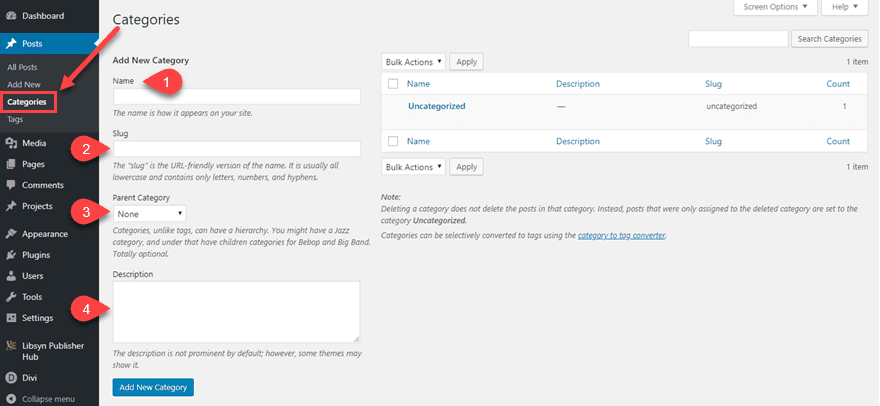
You will see four fields for your Categories on this screen. Each of them is important to properly set up your WordPress site to host multiple blogs.
- Name – This one will be the displayed title of the blog. If you have Categories indexed by search engines, the archive will bear this title. If not, this name will be for internal use only, though it might display in some themes.
- Slug – Like a Post slug, the Slug for a Category indicates where you can find the category archive. Depending on your permalink settings (under Settings – Permalinks), this could also be part of your post structure.
- Parent Category – The parent category is very important for running multiple blogs on one site. You might run a brand called The Umbrella Corporation that will have its own posts, and your blogs might be called Raccoon City, Leon’s Journal, and Claire’s Diary. Each of those would be separate but tied to the main brand. You can also do this for a parent category as a primary blog for a podcast, but use subcategories as season archives. This one is optional, depending on the structure you want.
- Description – The description might not show up everywhere (or anywhere) depending on your theme. But it can be indexed by search engines, and it is good for the internal organization if nothing else. Definitely worth putting a Tweet’s worth of info here.
Once completed, the new Categories will appear to the right of the page as a list. Each Parent Category will be listed above its respective children.
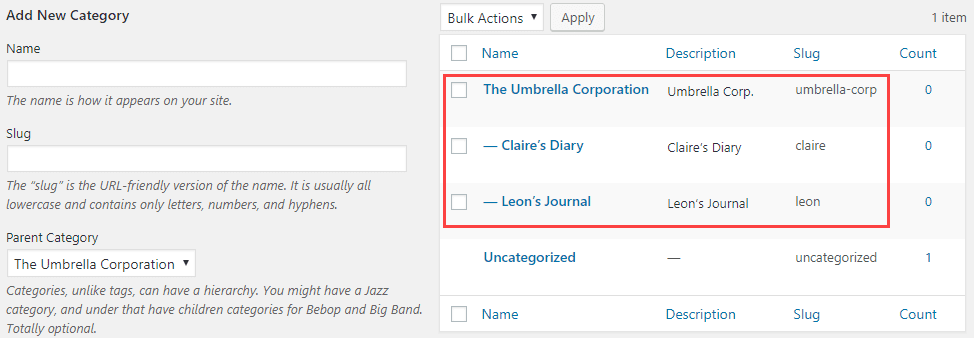
Additionally, whether you actually check the box or not, the Child is always going to be listed under the Category in archives and URL structures. So you might want to not use the Parent/Child hierarchy and set them all as top-level categories if they’re all autonomous.

Add the Categories to the Navigation Menu
By using Categories, you can now put direct links to the “blogs” in the navigation menu of your site. Navigate to Appearance – Menus and select which menu(s) you want to add the links to.
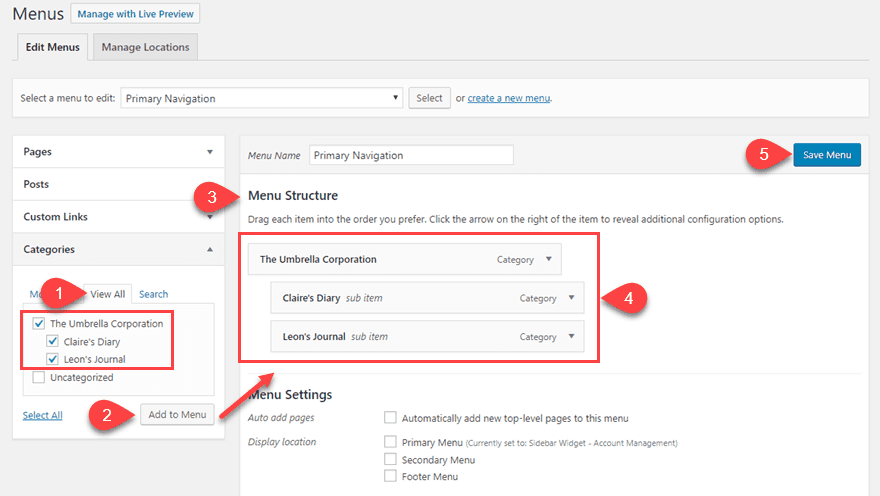
- Find the new Categories under the View All tab since you haven’t used them before.
- Select which ones you want to add to the menu and press the Add to Menu button.
- The Menu Structure will update to include the selections you made.
- Drag the individual blogs you want to be sub-items into place if desired. If they are not indented, they will be top-level items in the navigation.
- Press Save Menu. Menus do not save automatically in WordPress, and this is an incredibly easy step to miss.
With that saved, you will now be able to see the blogs listed separately in whatever menus you created.
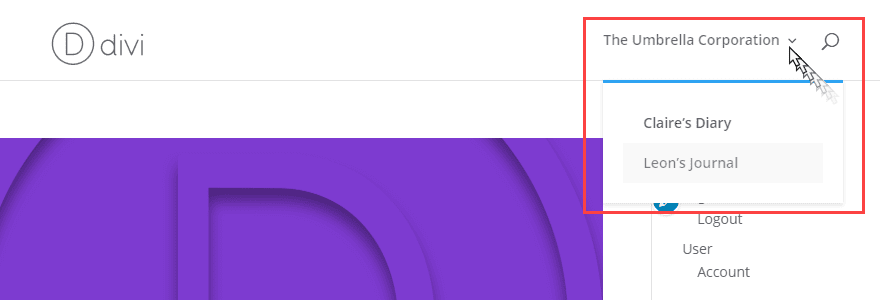
When you click on any one of these, you will be brought directly to that Category’s page (archive). It will be a feed of posts that you’ve included in those Categories. Just like the main feed of your blog.
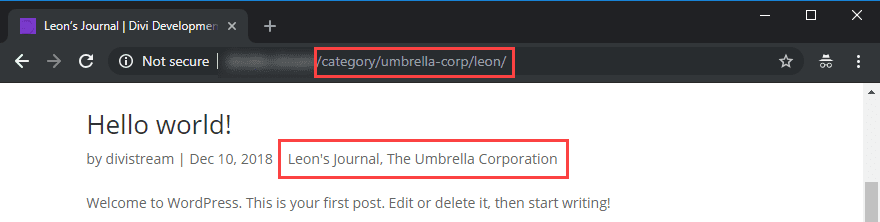
The downside of doing this is that your primary blog URL is pretty ugly. You don’t want people to see that you’re using Categories as blogs. That may be embarrassing. But we can fix that. The URLs won’t be so ugly if you set the permalink structure to be something readable. And that is easy to do.
Changing Your Blog’s Permalink Structure
Navigate to Settings – Permalinks in your WP dashboard. You will have two options in there that we suggest changing. The first is your Post permalink. WordPress includes a lot of variables to choose from. Depending on your needs, you can customize it however you want. Our suggestion is the Category/Post Name (%category%/%postname%) structure for SEO. Just Post Name works, too.

With that done, your URL for each post will be exactly as it’s typed above. You only have one more step before being finished with setting up the new blog. You just need to change what WordPress uses for the Category permalink. So scroll down further in Settings – Permalinks until you see Category Base.

You can change that to whatever you want, but blog or blogs is a safe choice. This will let you have the example.com/blog/umbrella-corp structure as a URL for each blog, which is much better. Each child category will be added on. However, if you choose not to use the Parent/Child hierarchy, that’s not a factor.
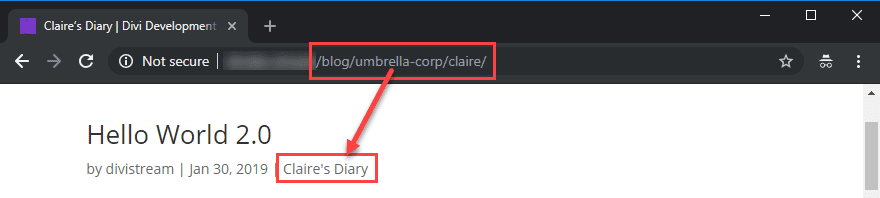
Create a Home Page for Each Blog (Optional)
Each blog has its own Category now. The URLs and menus and archives are ready. You might want to set up a more customizable home page, though. Archives Pages are not always the most customizable pages in WordPress, so we want to show you how you can use a page builder (like Divi) to create a unique home page for each blog.
I suggest making them using the same slug that you used for the category itself. This will not mess anything up, as the URL for the category will be example.com/category/slug, remember, and this Page will be example.com/slug. More than anything, this is for consistency’s sake than anything else.
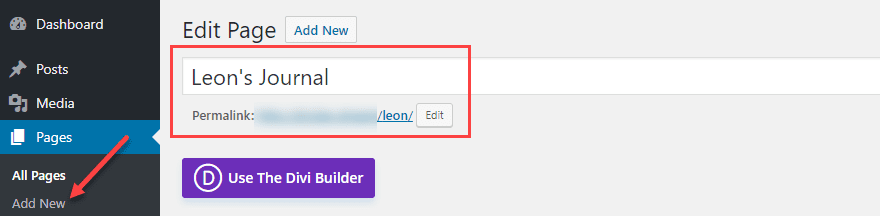
When you are using a builder (we will be using Divi in this example), open the Page you have created for the blog in your editor. In Divi, you will select the row, then press the Black + Circle which brings up the Insert Module modal. From there, select Blog from the New Module tab.
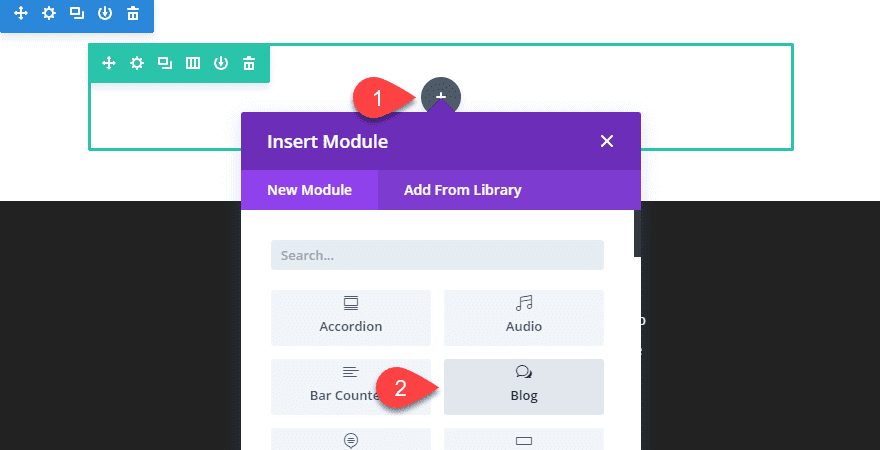
In the Blog Module settings, you will see a Content tab. Scroll until you see the Categories list.
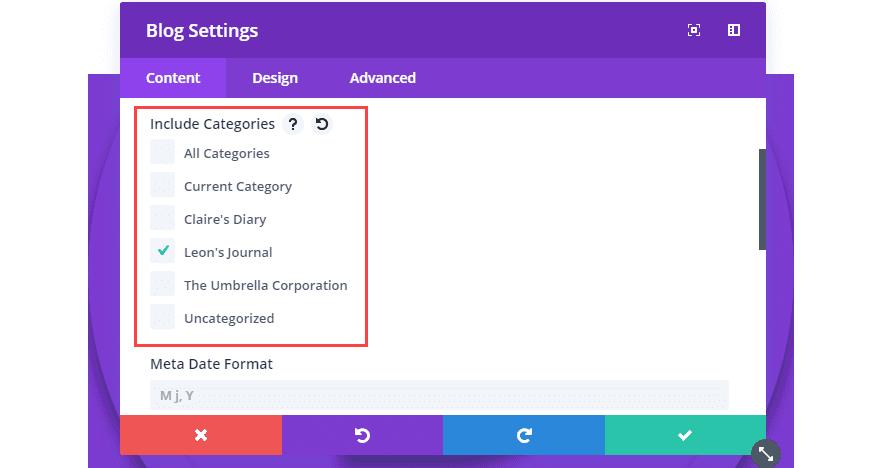
Select whichever Category you have used for the blog and press the Green Check Mark to save any changes you’ve made. There are plenty of other customization options you have access to in Divi and other builders, but that’s secondary to actually showing the posts for the blog, right? Now, the module should be displaying any Posts tagged with that Category. And only those tagged that way.
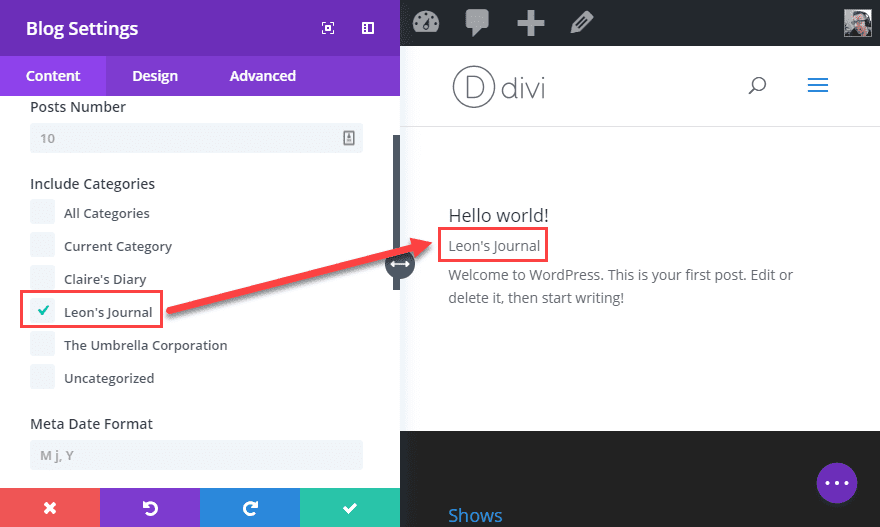
This works best for either Child categories only, or if you use solely top-level categories to run multiple WordPress blogs on one WordPress install. Because if you choose to display a Parent category this way, you will get every Post from all of its children, too. Even if they are only tagged with the child Category.
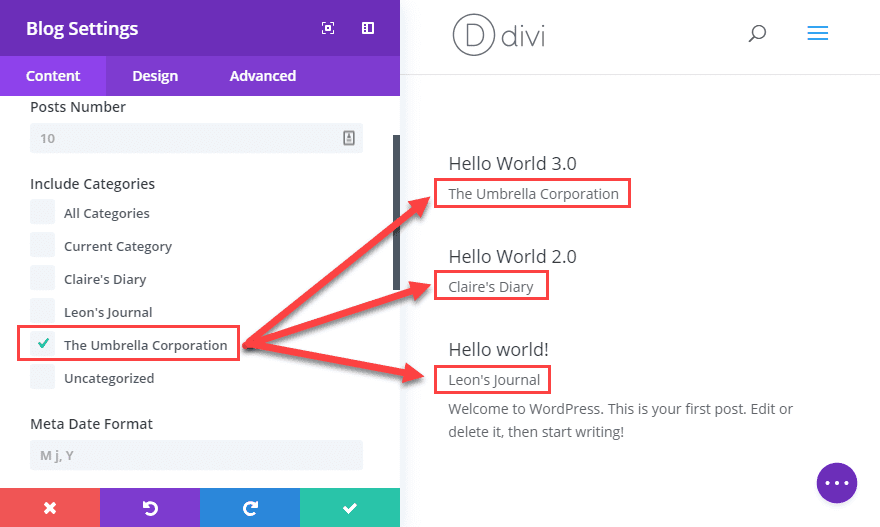
With that done, you can continue to customize the Page to suit the blog it hosts. Users who visit this page will only see a list of the Posts you’ve filtered through the Blog Module, and since the URL is to a Page directly, they’ll be none the wiser.
Congrats! You’ve just separated one WordPress blog into many without using anything but built-in tools!
Creating Individual Feeds for the New Blogs
If someone were to subscribe to your blog, the feed they would get would include each individual category. Because they’d be subscribing to the website’s feed. If you want to get a separate feed for each individual category on your site, it’s dead simple: add /feed to the end of the URL. That’s it. Super easy. Super simple. People can subscribe to the new blogs at something like this: example.com/blog/umbrella-corp/feed.
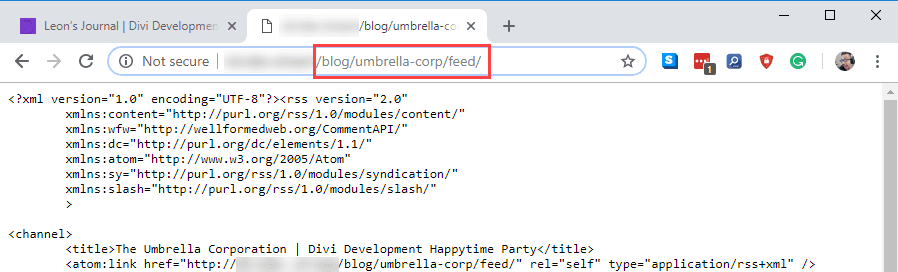
Option 2. Using WordPress Multisite for Multiple Blogs
In some ways, using WPMU is a more complete solution to the problem than using categories. Because what a multisite installation is, is technically one central hub with a network of WP sites branching off of it. Websites in a Multisite installation share themes and plugins (and a superadmin user), but maintain autonomy in most other ways. Additionally, when you use a Multisite install, the primary domain name is shared in some way, linking all of the sites on the network together.
We have an incredibly in-depth guide on how to set up a WordPress multisite installation already, so we won’t go into too much depth on that here.
The reason we suggest using Categories over WPMU is that multisites can get complicated fast. From installation to administration to making sure plugins are compatible, there are special issues that arise. However, if you want to convert your site into a multisite, here’s what you need to do.
Add WMPU Code to wp-config.php
You will want to find the wp-config.php file for your site in the home directory of your install. Then open it up and add the following lines to it, just above where it says /* That’s all, stop editing! Happy blogging. */
/* Multisite */ define( 'WP_ALLOW_MULTISITE', true );
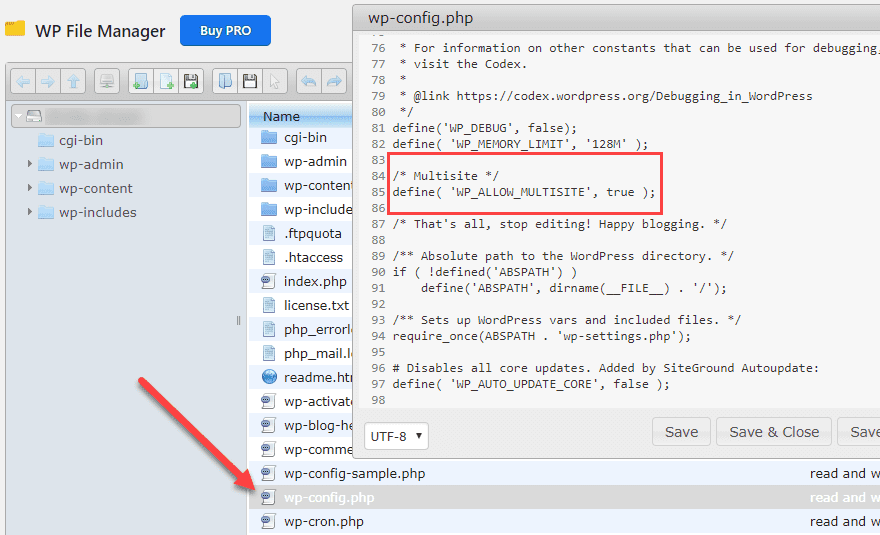
Save that, and you will have a new item in your WP admin menu under Tools – Network. Inside there, you will have a screen that lets you know what setting up a WPMU site entails.
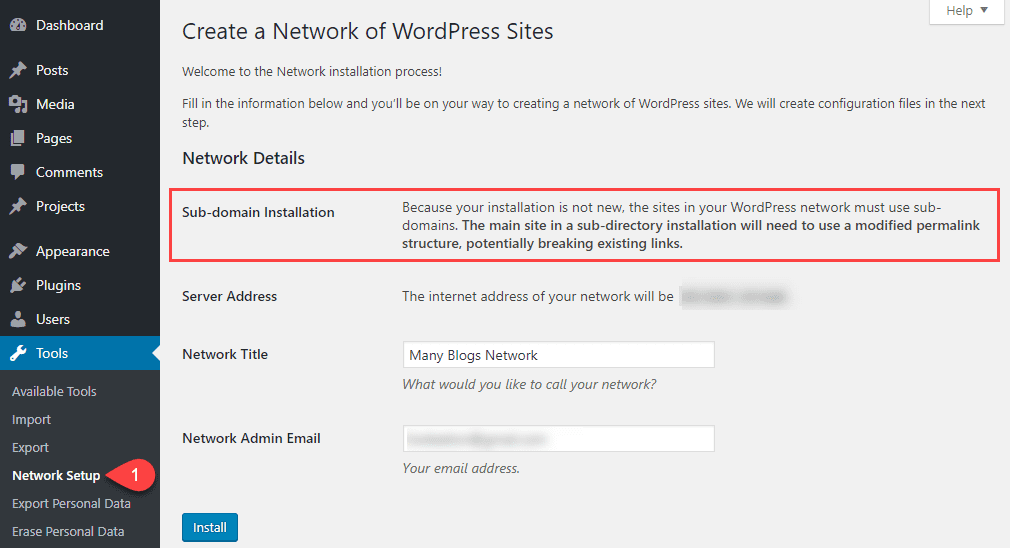
You get to name the network, and it tells you the primary domain it will be located. Also, you will only be able to use subdomains, not subdirectories. You can have blog.example.com, but not example.com/blog to prevent existing Posts/Pages from having conflicts. When you’re ready to proceed press Install.
The following screen provides the code you will have to paste into the wp-config.php and .htaccess files.
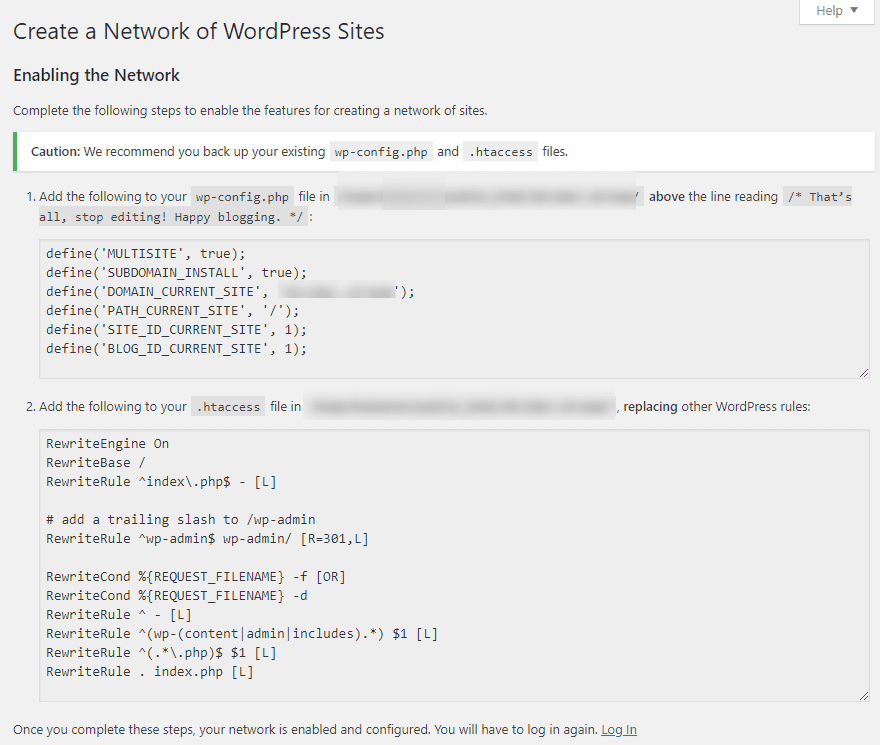
When that is done, and you’ve pasted them and refreshed/logged back in, you should see a couple of new features. In the upper-left of the screen, you’ll see a My Sites dropdown in the admin bar and a Sites section in the dashboard itself.
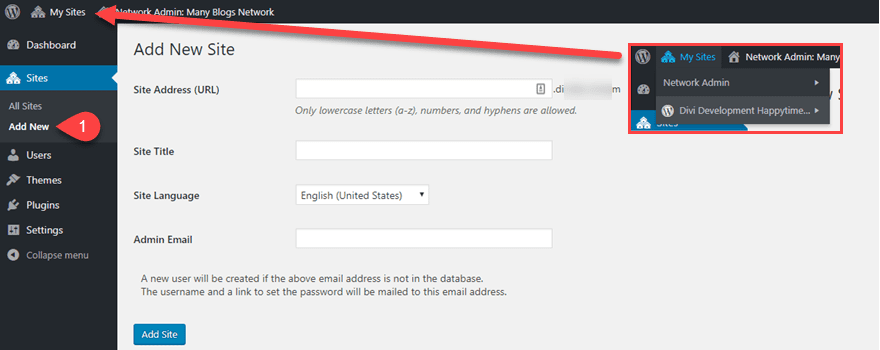
As you hover over the admin bar, a list of sites appears, with a menu of actions you can take with them. And under Sites, the Add New button lets you create new WP installations with a click of a button (and a few form fields). Immediately after clicking the Add Site button, you will see the new one listed as a part of your network.
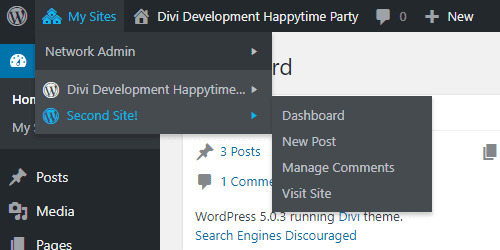
Adding the Other Blogs to Menus
In most respects, the new sites you create for blogs will be like completely autonomous sites. They have their own feeds, URLs (based on the subdomain), and set of users. So to link them back to the main page, you will be doing the same thing you did with the menus before. Only this time, you use the Custom Link option.
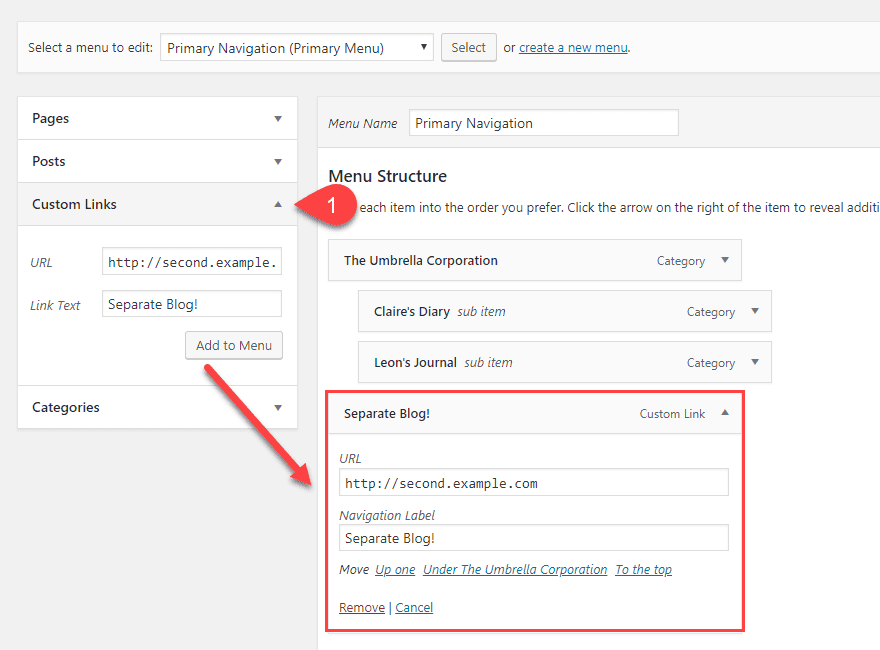
And that’s it! You still have to design and actually work on the other site. But you can use it immediately as a separate blog.
Note on Subdomain vs Subdirectories with Multisite
If you want to use subdirectories with WPMU, you have to do a clean installation from scratch. Otherwise, you will have to use subdirectories, as we mentioned above.
Remember, Domain Authority and link juice do not pass down to subdomains. They do, however, pass to subdirectories. They function as separate domains in terms of SEO.
If you are looking to keep the authority that you’ve built up with your main site for these new blogs, you will want to go with the first option and use Categories.
Wrapping Up
No matter which option works better for you, while there is no official way of having multiple WordPress blogs on one WordPress install, you can kind of get around it and fudge your way around the restrictions. It may take a little effort, but it’s absolutely worth it if you want a slew of blogs around a central WP hub.
Do you have multiple blogs on one site? How did you do it?
Article featured image by Ico Maker / shutterstock.com
The post How to Create Multiple Blogs on One WordPress Website appeared first on Elegant Themes Blog.
😉SiliconWebX | 🌐ElegantThemes